Google Assistant was supposed to help us all exist in a futuristic utopia where we carried our own permanently available assistants in our pockets. But instead, many Android users have found that the feature has just left them repeating the phrase "Ok Google" over and over again into an unresponsive phone, no doubt drawing some strange looks in the process.
But don't despair just yet, there are a few simple fixes you can try that should get the voice recognition software working and keep your thumbs free from the risk of repetitive strain injury.
1. Check your language settings
If Google Assistant isn't responding to you, maybe it is because you're speaking the wrong language. US English will be the default language for many users, but it's still worth checking in the Settings menu and altering as required. To do this, go to the Google app and then its main menu, then go to Settings > Voice (under Search), and then select the appropriate language(s) from the Voice menu. There you will see dozens of language options, each one with a checkbox, so you can set primary and secondary languages if desired. Google will automatically detect which language you're speaking and switch between them automagically. If you're multilingual, be warned that voice recognition for languages other than English can sometimes be subpar.
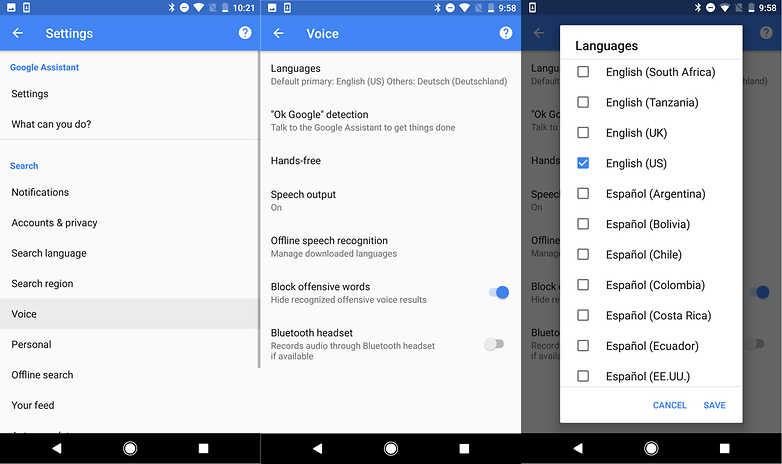 Check first that the default language is set to English (US). / © AndroidPIT
Check first that the default language is set to English (US). / © AndroidPIT
Updating your language pack may also solve your problem. From the same Voice menu, go to Offline speech recognition and download or update your English (US) language pack.
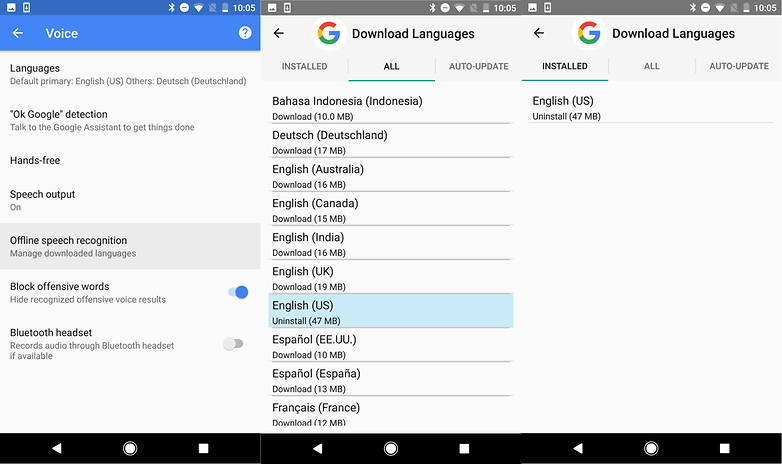 Check to make sure your offline languages are up-to-date. / © AndroidPIT
Check to make sure your offline languages are up-to-date. / © AndroidPIT
2. Check the microphone on your device
As a voice-based system, Google Assistant relies on uninterrupted access to your smartphone's microphone. When you open the Google app, the microphone icon on the right hand side of the search bar should appear bold, with fully-formed lines. If it has a dotted line, you may have a problem with your microphone.
This may be caused by debris in the small microphone hole often found next to the charging port – have a careful poke around with a safety pin or similar to clear it out and you'll often fix the problem. If that doesn't work, check the microphone settings within the Google app.
Occasionally, apps running in the background are making noises which may interfere with the microphone picking up your voice, so check these too – and close any that you think may be making noise.
3. Disable S Voice or Bixby if you have a Samsung
Although there is no clear reason why, it appears as though Google Assistant (and the older Google Now) are not always compatible with Bixby (or the older S Voice app) on Samsung phones. If you have a Samsung with Bixby or S Voice installed and would prefer to use Google's voice assistant instead, your best bet might be to disable Bixby or S Voice on your device entirely. To do this, just locate the app icon for S Voice or Bixby and then long long press it and select Disable.
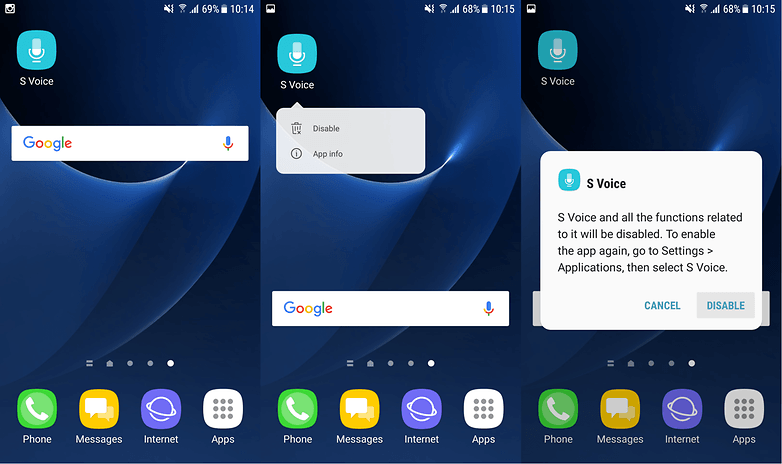 Long press the S Voice or Bixby icon and select the Disable option. / © AndroidPIT
Long press the S Voice or Bixby icon and select the Disable option. / © AndroidPIT
4. Rule out all the simple fixes
This may be stating the obvious, but Google Assistant does need Wi-Fi or mobile data to operate, so make sure your device is connected before you try a search. Also, and this is probably the oldest advice in the book, it never hurts to do a quick reboot – sometimes magic really does happen. And last but not least, check to make sure "Ok Google" detection is actually turned on. To do this, open the Google app and then its main menu, then go to Settings > Voice (under Search) > "Ok Google" detection. From there, enable the Say "Ok Google" any time option.
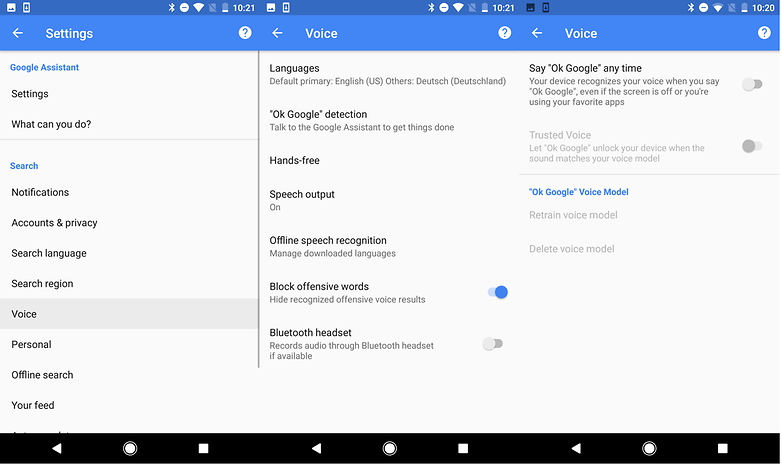 Enable "Ok Google" and retrain the voice model from this menu. / © AndroidPIT
Enable "Ok Google" and retrain the voice model from this menu. / © AndroidPIT
5. Retrain "Ok Google" voice model
Sometimes, for reasons unknown, Google Assistant doesn't retain the commands you have given it. If all else fails, it might be time to retrain your digital companion. In order to do this, you'll need to open the Google app and then its main menu, then go to Settings > Voice (under Search) > "Ok Google" detection. From there, tap Retrain voice model and say "OK Google" three times, as you did when you initially set it up.
Have you had problems with Google Assistant? Have we missed any useful fixes? Let us know below.



![[2019] [UPDATE] KineMaster Pro Mod Apk *Full Unlock* *No Watermark* [Direct Download Link]](https://blogger.googleusercontent.com/img/b/R29vZ2xl/AVvXsEhrt0JKb2HYVKFc3pPyqwkTdTSMwprGUTYbHSldL_eyX_SgcQgf4iS9Z_Y-iIOEJp2TebqgmdEXCTwYP2F3LMELdC2kyp-LRO4b1l50RnGbvplAko-xnaGrLsOotLBbGDQeKpzITLKbxvk/s72-c/Capture.JPG)

No comments:
Post a Comment