
The night mode function is available on many Android smartphones. This handy function allows you to apply a filter to the screen to minimize eye strain and reduce the blue light emitted by your smartphone screen. In this article, we’ll tell you how you can activate this function, regardless of whether or not it is a default function.
More and more users are having problems with eye strain due to the amount of time they spend in front of screens. It’s not that surprising when you consider our modern lifestyles (TV, computer, smartphone, tablet…). The eye protection mode, as Huawei calls it, is an effective way to reduce blue light. Blue light has a negative impact on sleep as it disturbs the production of melatonin, an essential sleep hormone.
How to activate night mode as a default setting
On Pixel phones
Recognizing the importance of this mode, Google decided to integrate it into their Pixel running on Android Nougat, and the same goes for the Pixel 2 phones, which have it as a feature of Android Oreo.
To activate it, just go to Settings > Display > Night Light. You can also configure it so that Night Light will turn off automatically at certain times.
Night Light on the Pixel 2. It can also be configured in the brightness tuning.
Even if your phone is not a Pixel, other manufacturers aren’t waiting around for the next Android update to introduce a Night Mode on some of their phones. This is the case for Honor, Huawei, Asus, OnePlus, Samsung…generally, all you need to do is just go to Settings or the shortcuts to activate it.

Honor 8 offers a game protection mode that gives a slightly yellowish hue to the screen.
So you've looked on your current phone and it doesn't appear to have a night mode? This can happen, especially if you're on Android One or stock Android, without any bells and whistles added by Google or the manufacturer's skin. Don't worry though.
At the moment there are a number of apps available on Google Play that allow you to achieve the same result. One of the most popular ones around at the moment is Bluelight Filter. It has the same functionalities as those you find on Android, with more new options such as selecting the filter color from seven available shades, shortcuts on the home screen, a notification widget on the screen and an activation time schedule.
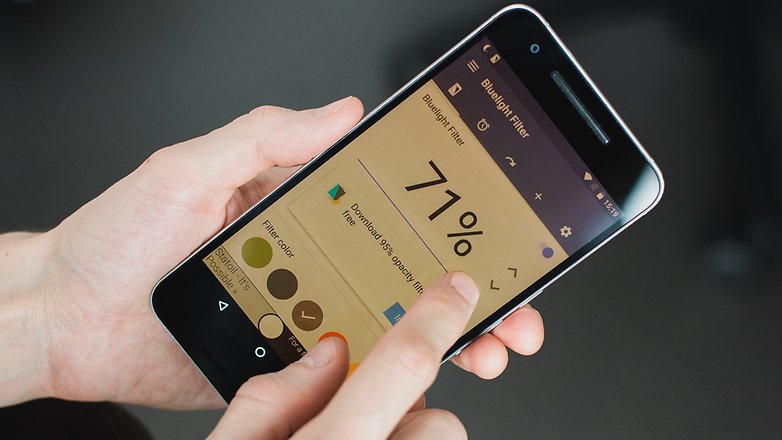
Bluelight Filter is perfect for getting access to the Android Night Shift function.
App size: 5.56 MB
Compatibility: Android 4.0 or higher
Price: completely free
Do you use a light filter on your smartphone? Do you find it helps minimize the strain you place on your eyes? Let us know in the comments below.
(Full Post Credit : Androidpit)



![[2019] [UPDATE] KineMaster Pro Mod Apk *Full Unlock* *No Watermark* [Direct Download Link]](https://blogger.googleusercontent.com/img/b/R29vZ2xl/AVvXsEhrt0JKb2HYVKFc3pPyqwkTdTSMwprGUTYbHSldL_eyX_SgcQgf4iS9Z_Y-iIOEJp2TebqgmdEXCTwYP2F3LMELdC2kyp-LRO4b1l50RnGbvplAko-xnaGrLsOotLBbGDQeKpzITLKbxvk/s72-c/Capture.JPG)


No comments:
Post a Comment