1.Free solution
The easiest and most cost effective solution is to use the FireFox or Chrome browser rather than the YouTube app. This browser will allow you to continue to listen to the video of your choice with the screen off or while doing something else on your device.
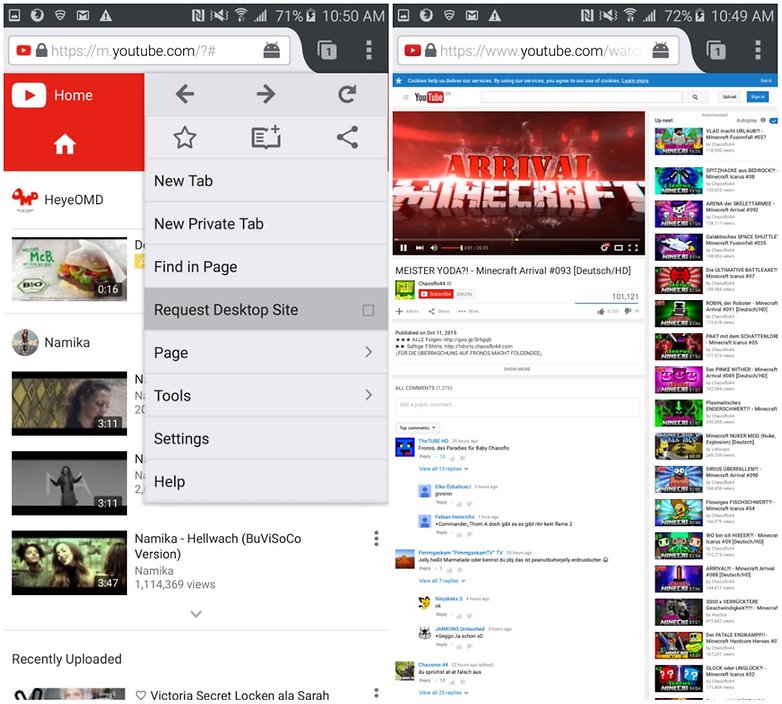
If you find the YouTube app opening automatically when you try this, just go to the three-dot menu at the top right, and check the “Request desktop site” box.
2.YouTube Premium/YouTube Music Premium
One way to play YouTube in the background is to purchase a YouTube Premium subscription, which costs $11.99 per month. Or you could just get a YouTube Music Premium account for $9.99 if music is all that you're interested in.

These services come with the feature called 'Background Play' which allows your video to play in the background when you open different apps or turn the screen off. An added bonus of YouTube Premium is that it also removes those annoying ads.
3.Use a bubble browser
Bubble browsers such as Flynx or Flyperlink are another option. They float above the user interface and can be minimized to a small icon. In such a bubble, you access YouTube's mobile website and start streaming. YouTube videos will continue to run even when the screen is turned off or your system is running another app.
With Brave, the power saving mode must be set to "Off" first - otherwise the video will stop with the default settings when you minimize the bubble or turn off the display.
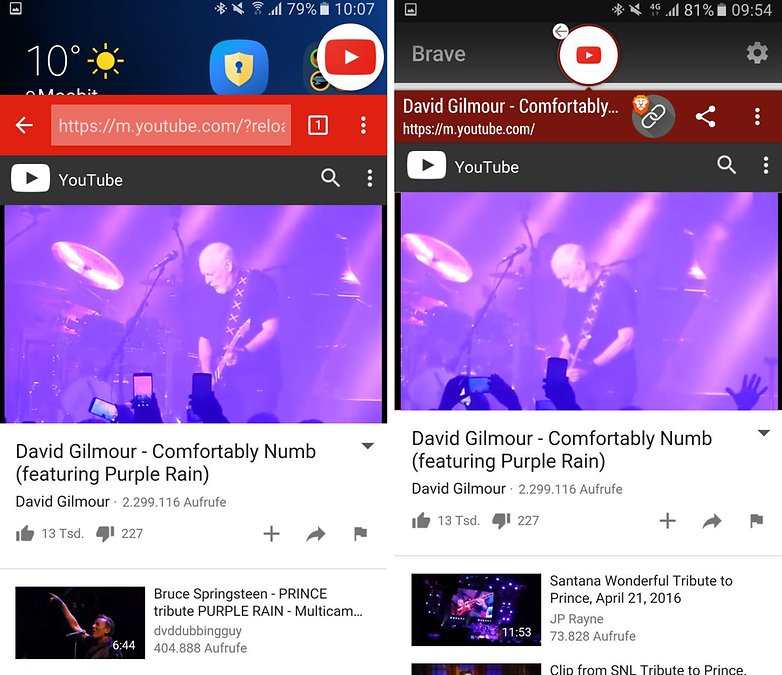
Not every bubble browser is the same: Fast access to YouTube is not easy with Flynx, because the bubble browsers are optimized to collect links from Twitter clients, Facebook or other apps. Flyperlink allows you to enter a URL directly - there's hardly anything standing in the way of YouTube fun. The bubble browser solution has the advantage that you can also use other video services with it.
Note: the power saving mode must be set to "Off" first - otherwise the video will stop with the default settings when you minimize the bubble or turn off the display.
4.Pop-up video apps
Another option for playing YouTube in the background is Awesome Pop-up Video Pro. Now, it doesn't play YouTube in the background, as such, rather it plays them in a small, movable pop-up window, which can be dragged to the side of the screen to achieve a similar effect. You can download the app below.
Please note that although this app allows you to play YouTube in the background, it won't let you play them with the screen off. The Mozilla Firefox option does.
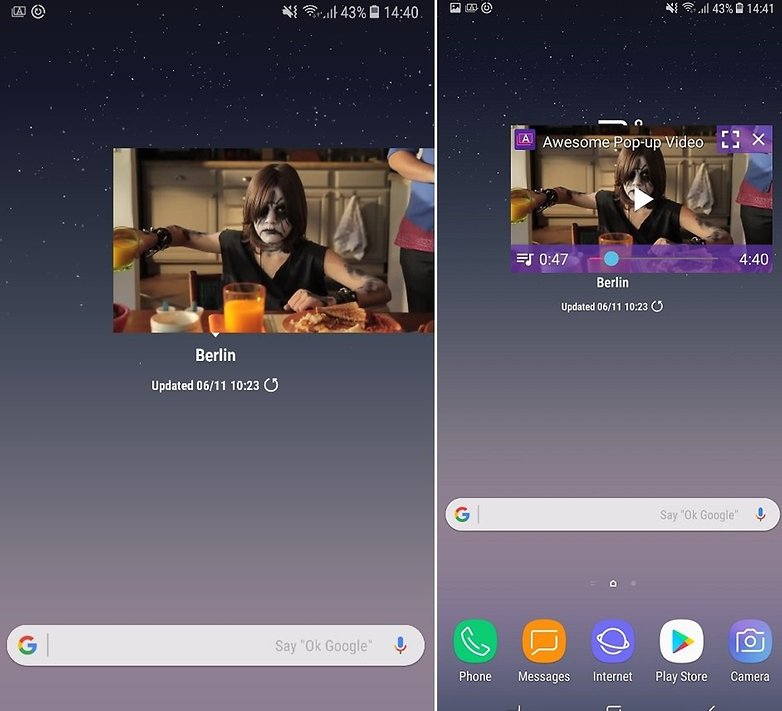
With this app you'll pay only a few bucks as a one time purchase instead of a monthly payment for YouTube Premium. You won't have access to the great features available from the monthly package deal but it's a cheap and quick way to play YouTube videos in the background.
There are other pop-up video apps available, however, such as Floating Tube and various others which advertise this function. They all vary somewhat in look and function, and we haven't had time to try them all. Let us know your favorites in the comments!
If you like this content please share this with your friends.




![[2019] [UPDATE] KineMaster Pro Mod Apk *Full Unlock* *No Watermark* [Direct Download Link]](https://blogger.googleusercontent.com/img/b/R29vZ2xl/AVvXsEhrt0JKb2HYVKFc3pPyqwkTdTSMwprGUTYbHSldL_eyX_SgcQgf4iS9Z_Y-iIOEJp2TebqgmdEXCTwYP2F3LMELdC2kyp-LRO4b1l50RnGbvplAko-xnaGrLsOotLBbGDQeKpzITLKbxvk/s72-c/Capture.JPG)

No comments:
Post a Comment