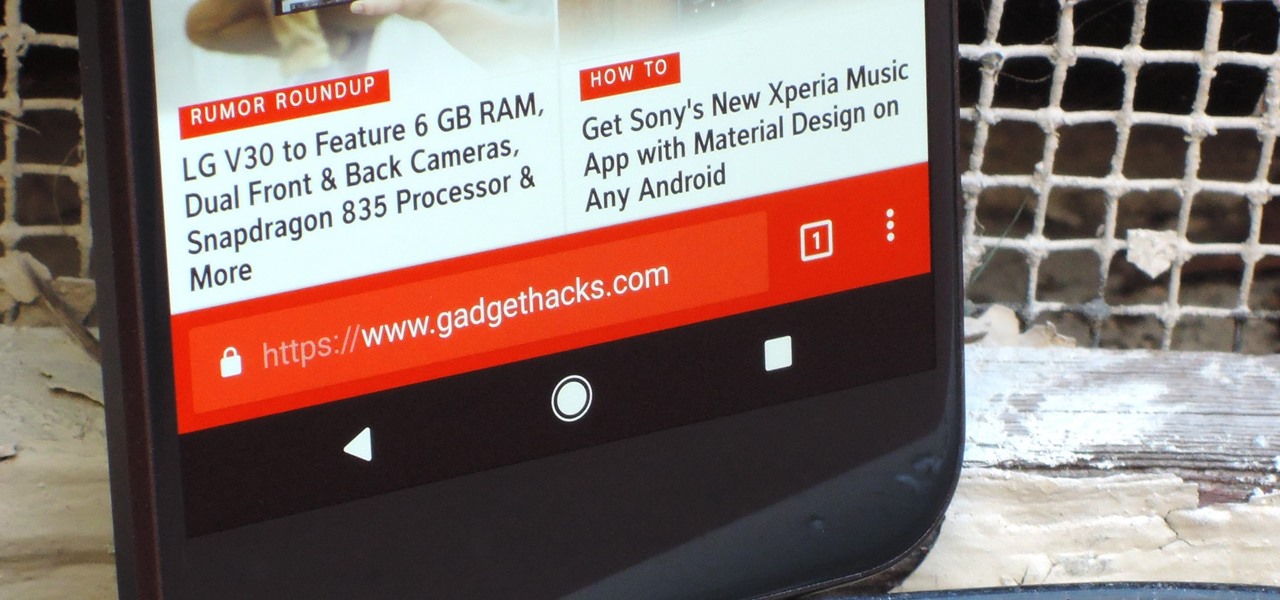
one of the great parts about the Google Chrome browser on Android is its chrome://flags menu, which lets you tweak all sorts of fun and experimental settings. If you're the kind of person who prefers Android for its customization options, you'll be happy to know that you can move Chrome's address bar to the bottom of the screen using this cool menu.
Moving Chrome's address bar doesn't offer any real advantages, except for maybe comfort. People with smaller hands should find it a lot easier to reach the navigation bar once it's been moved to the bottom of the screen. Or even if reach isn't an issue, you may find this quick guide useful simply for a different browsing experience.
Step 1 Open Chrome & Navigate to Flags
The flags area contains well over a hundred different experimental features. To get there, open the Google Chrome app and type "chrome://flags" into the address bar.
Step 2 Change the 'Chrome Home' Setting
Next, navigate down to the setting that reads "Chrome Home Android" about a third of the way down, or tap the three-dot icon and select "Find in page," then search for the word "home" to go straight to the setting. Once you've found the option, select "Enabled" from the drop-down menu, then relaunch Chrome when prompted. Once Chrome starts back up, your address bar will now be on the bottom of the screen!
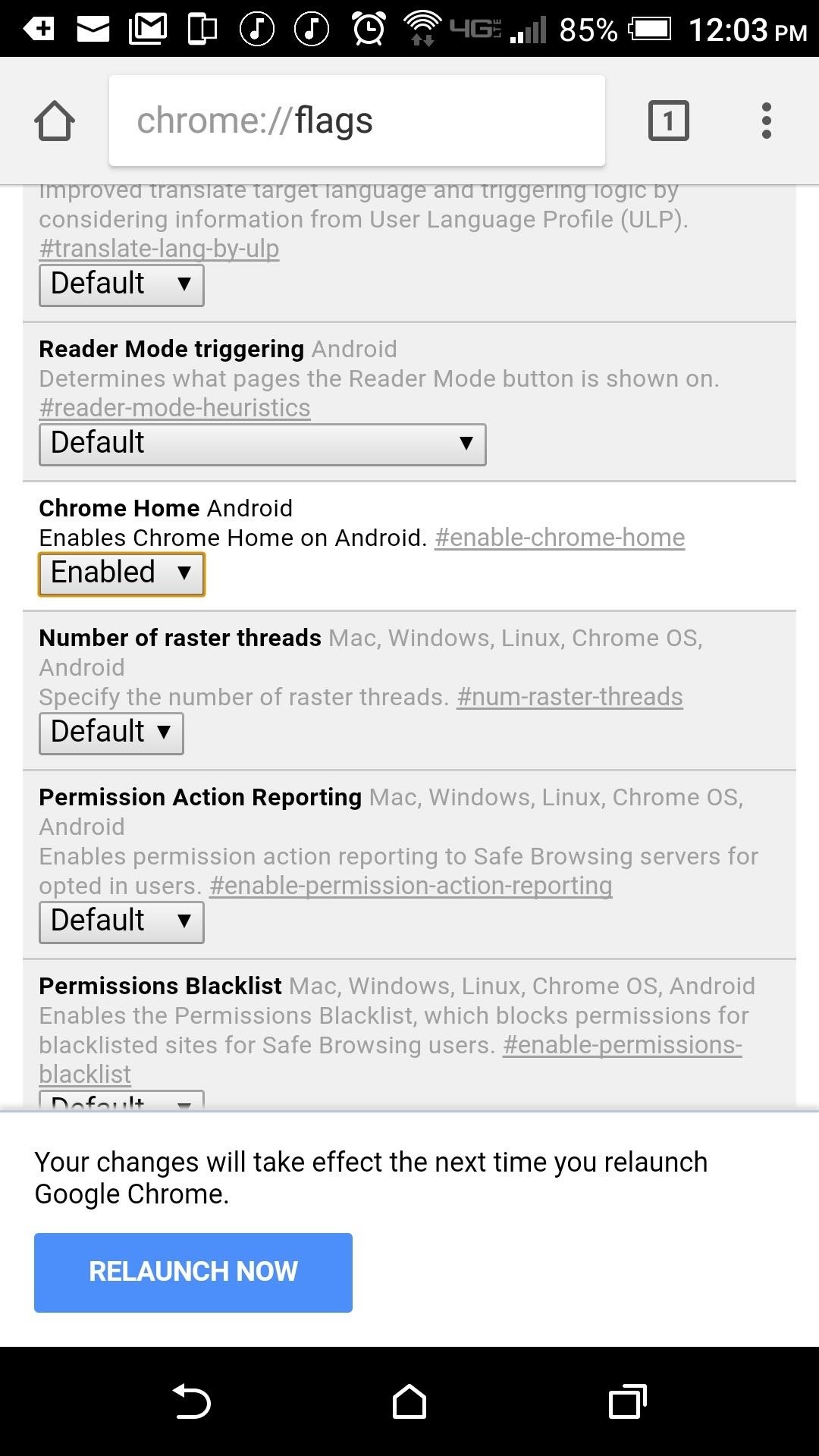
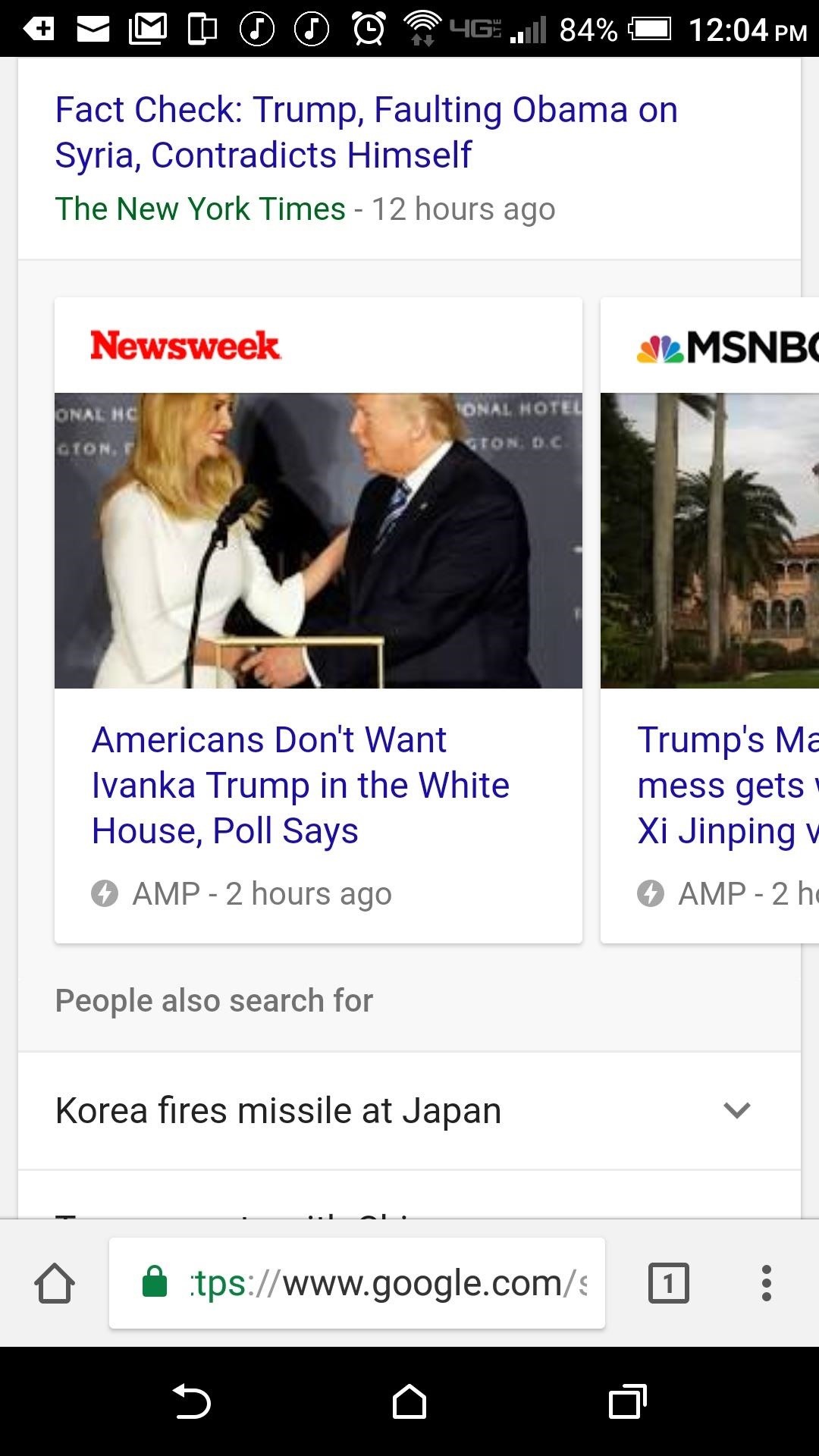
You can swipe up on the address bar to see a list of your frequently visited sites, which is much like the new tab page. Overall, it's a simple little tweak, but your hands will probably thank you now that they don't have to stretch all the way up to the top of your screen to type in a website name.


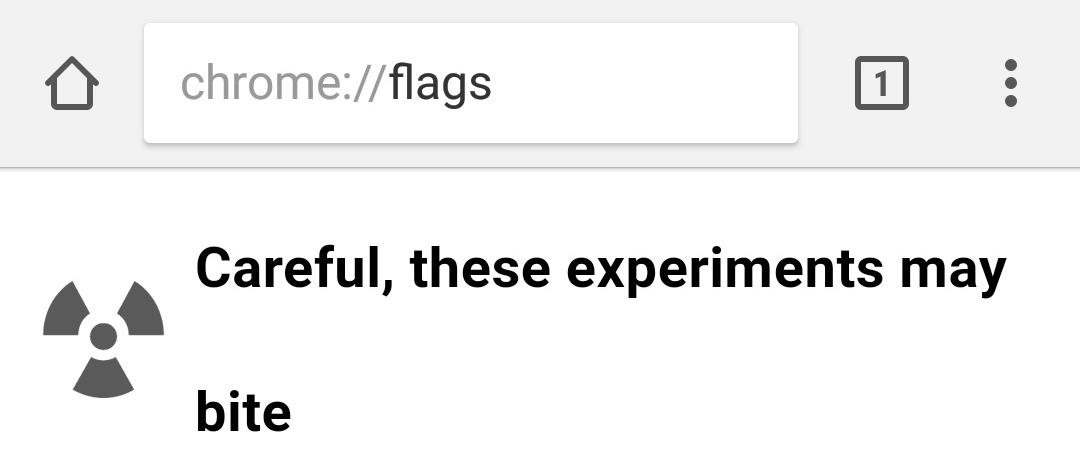

![[2019] [UPDATE] KineMaster Pro Mod Apk *Full Unlock* *No Watermark* [Direct Download Link]](https://blogger.googleusercontent.com/img/b/R29vZ2xl/AVvXsEhrt0JKb2HYVKFc3pPyqwkTdTSMwprGUTYbHSldL_eyX_SgcQgf4iS9Z_Y-iIOEJp2TebqgmdEXCTwYP2F3LMELdC2kyp-LRO4b1l50RnGbvplAko-xnaGrLsOotLBbGDQeKpzITLKbxvk/s72-c/Capture.JPG)

No comments:
Post a Comment