Activating any Windows and Office using Microsoft Activation Scripts (MAS) Free for Lifetime
This tutorial will guide you through using Microsoft Activation Scripts (MAS), an open-source tool that offers various methods for activating your Windows and Office products.
Important Considerations Before You Begin:
- Source Verification: Always be extremely cautious when running scripts from the internet. While MAS is open-source, ensure you are using the official source to avoid potential malware. The methods described below use URLs provided in the original article.
- Administrator Privileges: You will need administrator privileges on your computer to perform the activation.
- Internet Connection: An active internet connection is required for most activation methods.
- Antivirus: Your antivirus software might flag the script as potentially harmful. This is a common occurrence with activation scripts. You may need to temporarily disable it, but remember to re-enable it afterward. Proceed with caution and at your own risk.
Method 1: Using PowerShell (Recommended for Windows 8 and Later)
This is the easiest and generally recommended method for activating using MAS.
Steps:
-
Open PowerShell as Administrator:
- Right-click on the Windows Start Menu (usually the Windows logo in the bottom-left corner of your screen).
- Select Windows PowerShell (Admin) or Terminal (Admin). If prompted by User Account Control, click Yes to allow it to make changes to your device.
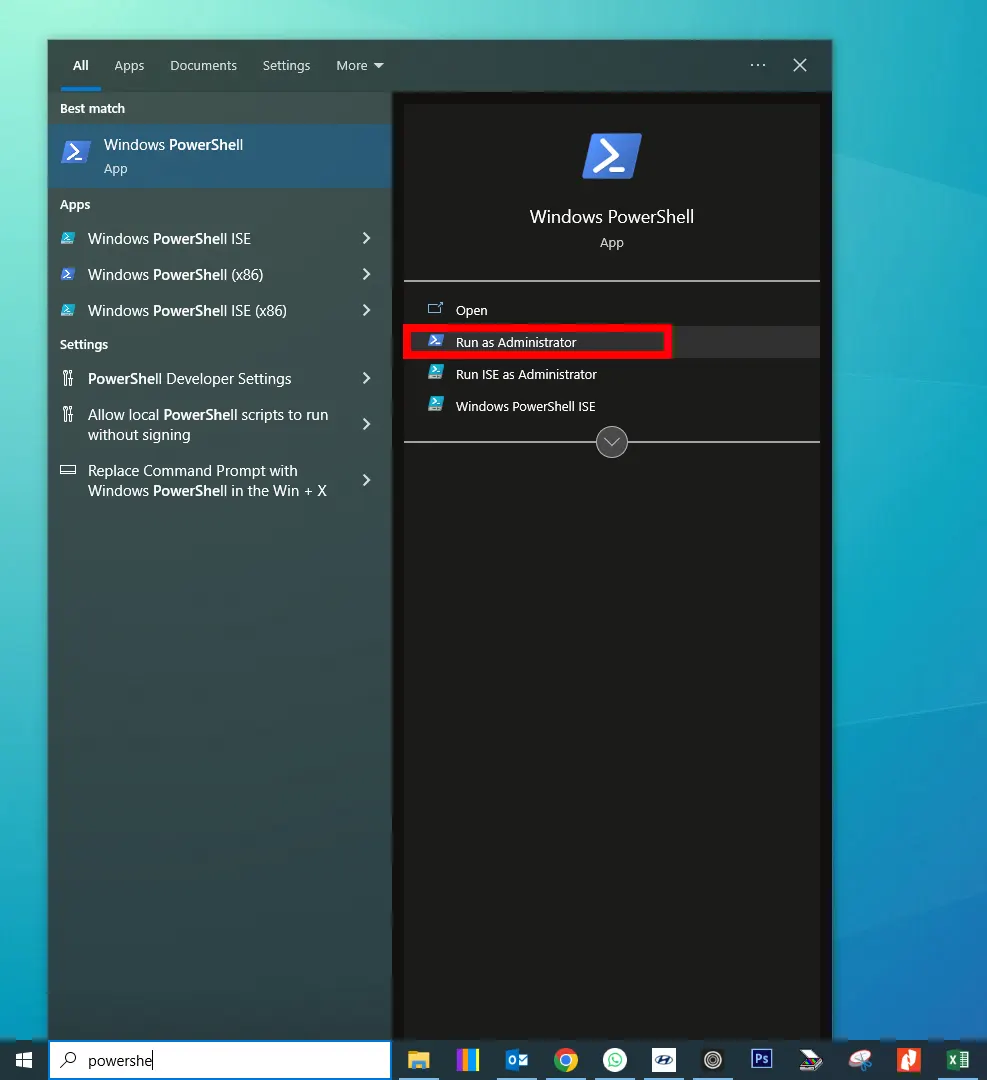
-
Copy and Paste the Activation Command:
- Carefully copy the following command:
PowerShell
irm https://get.activated.win | iex
- Carefully copy the following command:
PowerShell
- Right-click inside the PowerShell window to paste the copied command.
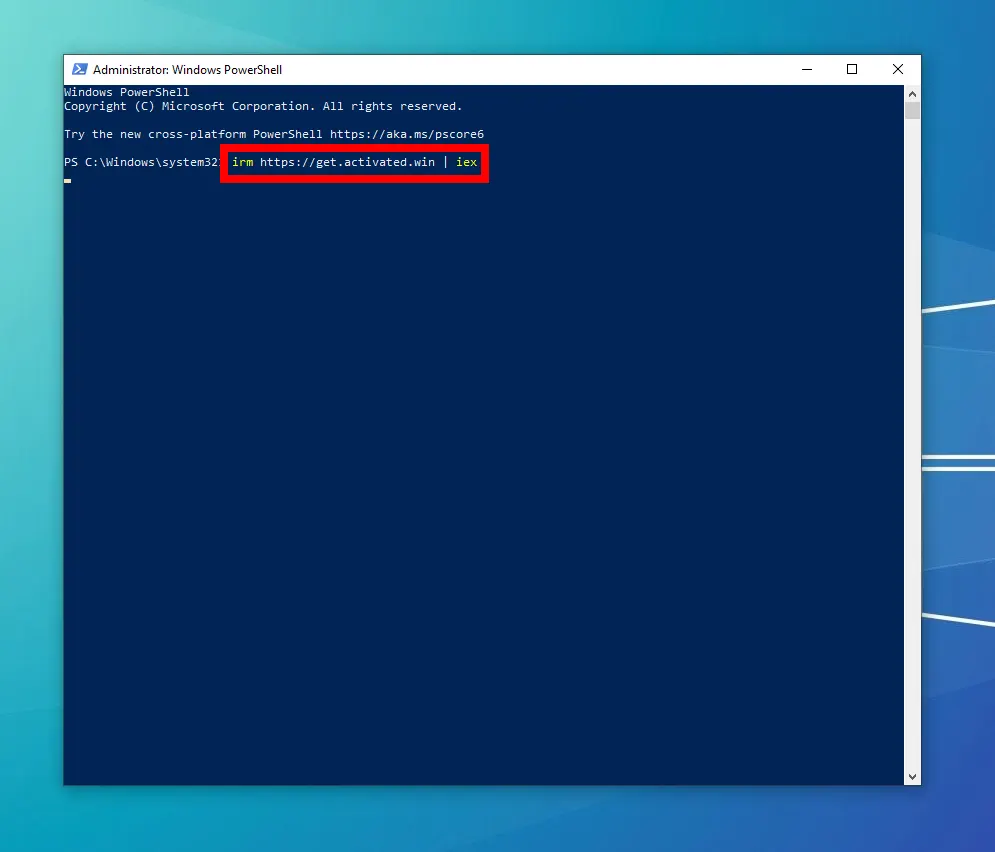
-
Execute the Command:
- Press the Enter key on your keyboard.
-
Choose Activation Options:
- After the script runs, you will see a menu with different activation options.
- To activate Windows, type 1 and press Enter. This will use the HWID (Hardware ID) activation method.
- To activate Office, type 2 and press Enter. This will use the Ohook activation method.
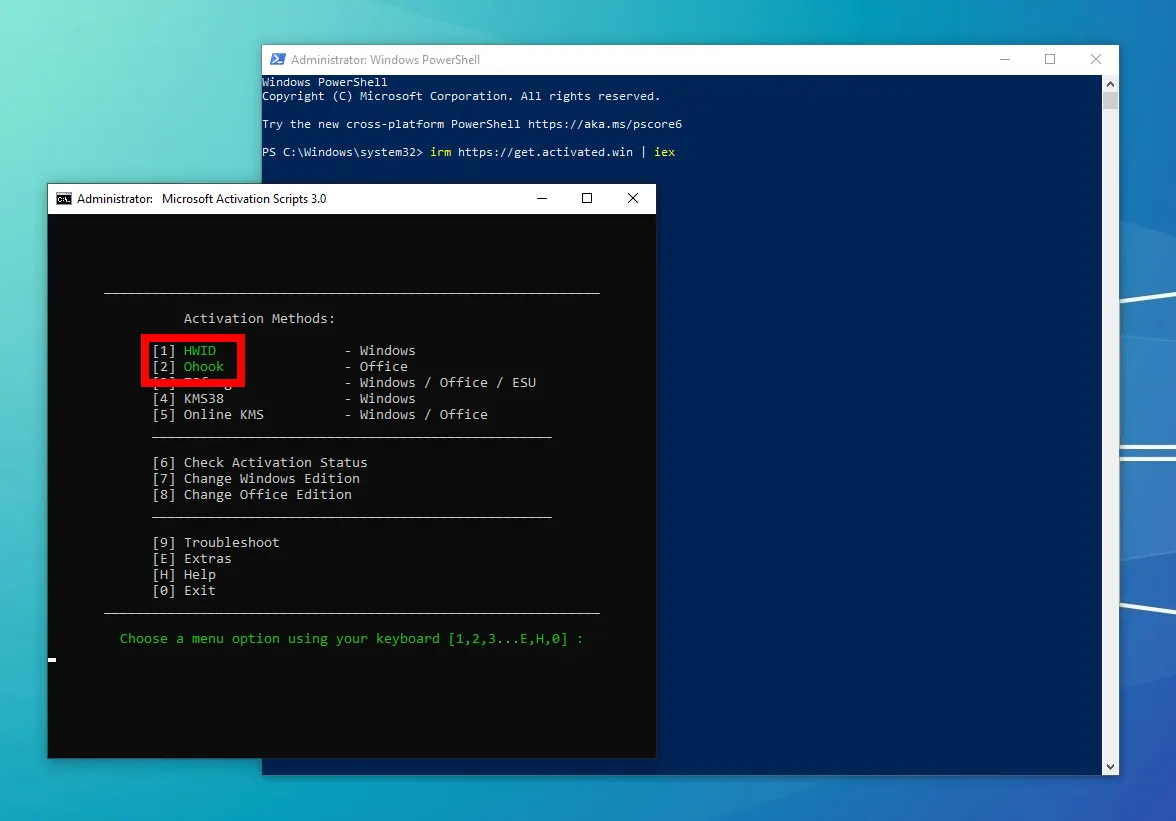
-
Wait for the Process to Complete:
- The script will now attempt to activate your selected product. This process might take a few moments.
- Follow any on-screen instructions or messages that appear in the PowerShell window.
-
Activation Successful:
- If the activation is successful, you should see a confirmation message.
- You can then close the PowerShell window.
Troubleshooting:
- Unable to Launch MAS via PowerShell: If the PowerShell method doesn't work, the article suggests referring to the "Traditional Method" (Method 2). You might need to explore the MAS GitHub page or the homepage for instructions on this alternative approach.
- Errors During Script Execution: If the script runs but shows errors, carefully read any troubleshooting steps printed in blue color within the PowerShell window. Follow those instructions to resolve the issues.
- Further Assistance: If you encounter problems that aren't addressed by the troubleshooting steps, the article suggests reaching out for support here.
Important Notes:
- Understanding the Commands: The irm command in PowerShell (short for Invoke-RestMethod) downloads content from a specified URL. The iex command (short for Invoke-Expression) then executes that downloaded content as a PowerShell script.
- Verify the Source: Always double-check the URL (https://get.activated.win) before running the command. Be aware that malicious actors might try to spread malware by using similar but different URLs.
- Latest Version: As of February 14, 2025, the latest version of MAS is 3.0.
This tutorial provides a step-by-step guide based on the information provided by original creator (Github Link). Remember to exercise caution and verify the source before running any scripts.
How to Activate Windows PC and Microsoft Office without any Application