It has been a year or so since Microsoft has released (July 29, 2015) Windows 10 for public use. Since the day, Windows 10 has made its way to Millions of PCs which were earlier running on Windows 7 or Windows 8.1. Now there are two ways to install Windows 10 on PC. You can either upgrade your PC to Windows 10 or make a clean install. For upgrading purpose, you can use Media Creation tool and proceed with the upgrade.
If you want to make a clean install, then you need to have a Windows 10 ISO, which later can be used to create Windows 10 Bootable USB drive. Now again, there are two ways to download Windows 10 ISO to your PC.
Microsoft allows you to download Windows 10 ISO with media creation tool as well as without media creation tool. With media creation tool, there is a risk of getting your download disturbed because of some error. However, if you choose to download Windows 10 ISO without media creation tool, you can be sure that you can download it without any error apart from error occurred because of faulty internet connection.
Therefore, today we will be having a look at the methods available to Download Windows 10 ISO. Particularly, how to download Windows 10 ISO without media creation tool with direct download link.
Download Windows 10 ISO Directly Without Media Creation Tool
We will be downloading the Windows 10 ISO directly from Microsoft server, so you can be sure that it does not have anything unwanted or harmful.
Update: Microsoft has recently stopped users with Windows PC or Mac from accessing the official Windows 10 ISO downloading page.
If you click the below download link, you will be redirected to the Windows 10 Media Creation Tool download link instead of ISO downloading page. Microsoft is force redirecting PCs that can run Media Creation Tool to install media creation tool.
The only solution for this is to pretend that you have a device that cannot run Media Creation Tool such as a Mobile Device.
There are many ways to do this. But best, is using Developer Tools in your browser.
Go to the Windows 10 ISO download page by clicking the link given below in the post. (Use Google Chrome Browser Do not Use Any Other Browser if you don't have Click Here)
[Click Here to go Official Windows 10 ISO Download]
- When in the page, press Ctrl + Shift + I. This will open Developer Tools.
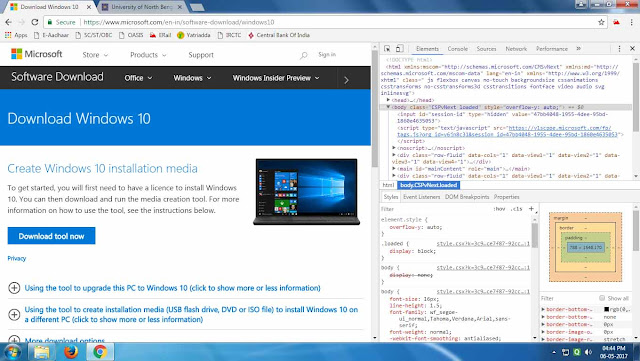
- Now from the developer console, press Ctrl + Shift + M. This will toggle the device toolbar.
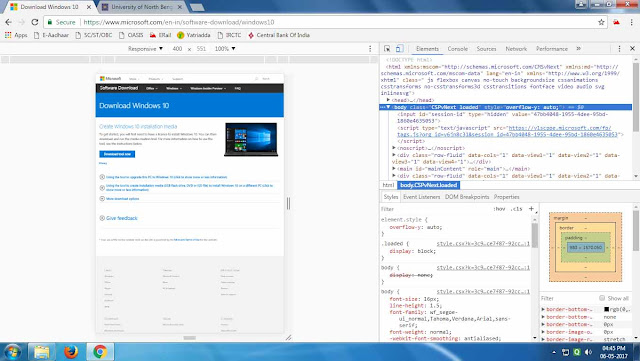
- Now Press F5 on Keyboard.
- Now you are view the page as a mobile device.
- Select Windows Version (Creators Update or Anniversary Update)
- Click on Confirm
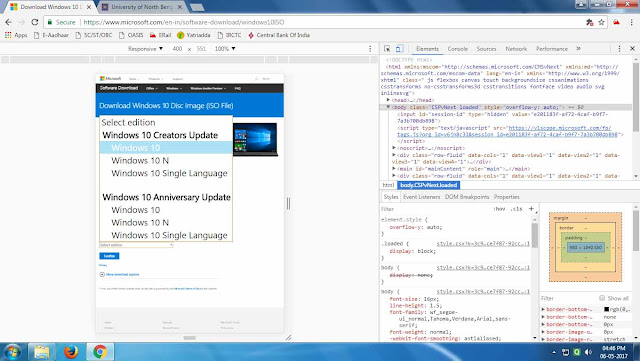
- Select Prefer language for your operating system language (I chose English)
- Click on Confirm
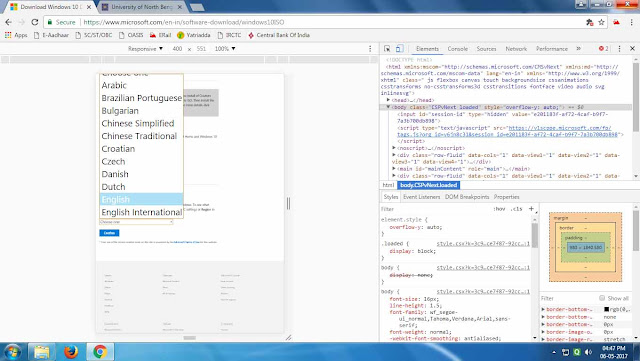
- Now Select your Operating system Bit, 64bit or 32bit. (My Choice 64bit)
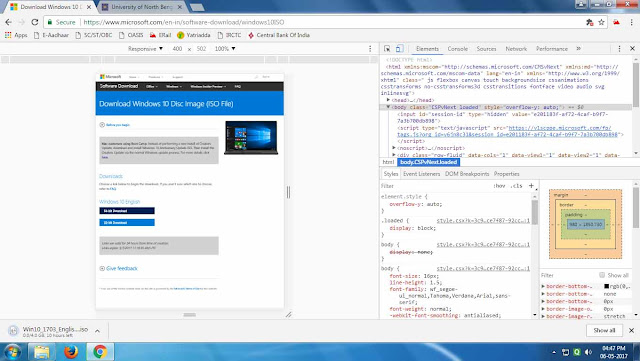
- If you want better speed in downloading, download with IDM.
- Right click on download ling now copy download link
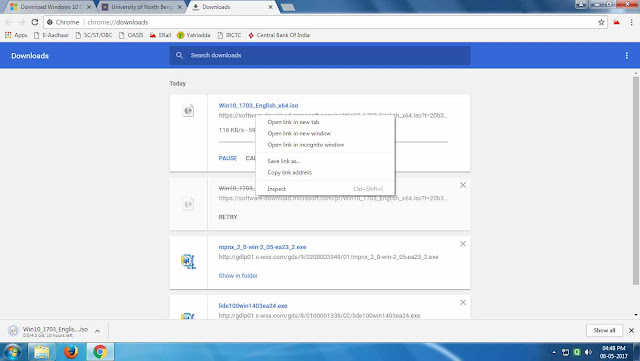
- Now Past the link on IDM. (Download Internet Download Manager)
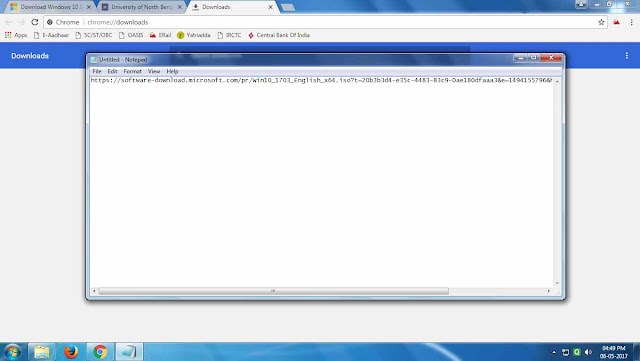
- Now Here You Go ..... All Done.
Download Windows 10 ISO File Without Media Creation Tool (Direct Link)